How to Generate Payment Links in CRM
You can create payment links in your CRM system and share them with customers. This will make their payment process more comfortable, and your accountants will have another tool for reporting.
In this article, we will talk about how to generate payment links and use them.
How to Create a Link
A payment link is a way to receive an online payment for a specific order via a created invoice. You can share it using a chatbot, email, or live chat.
Once a user clicks your link, they will be able to pay for their order.
Create a Payment
You can create a payment link in your contact cards or deals.
In a Contact
Go to the "Contacts" tab, and find a contact on the list. Open their card, go to the "Payments" tab, and click Create payment.
If you create a payment link using a contact card, a deal for the payment will be created during the payment process — all data will be saved there.
In a Deal
Go to the “Pipelines” tab, and click the required pipeline. Open your deal at any stage, go to the "Payments" tab, and click Create payment.

Set Up Payment Options
In the "Payment description" field, enter payment information that your customer will see on your payment page.

Select contact details specified in your deal — name and email address. A payment record and its link will be added to this contact's card. The name and email address you entered in their CRM deal will not be displayed to the client during payment.
If you create a payment link in a contact card, this user’s data will be filled in automatically without requiring a manual selection.

Select a payment method connected to your account, and enter a payment amount.
Read about how to connect different payment methods in the "Accept Payments” section.

You can also limit your payment link validity. The value is set in days, and the minimum value is one day (24 hours).
Click Create.

Once your link is generated, you can copy and send it to your customer. To do this, click Copy — it will be saved to your clipboard.

What the Payment Page Looks Like to Your Customer
When a user visits your payment page, they will see the payment method you selected, the payment description you entered when creating your link, the payment amount, and the currency.
Your page appearance will depend on the payment method you have selected.

There will also be fields where your client needs to enter their credit card details, email address, and phone number.

How to View Payment Information
When a customer clicks your link, a payment record will appear in the "Payments" section. It specifies the payment amount, currency, description, method, and date and time. Records will be created as many times as a click-through is recorded.
The payment may have the following statuses:
| Complete | The payment was made successfully. |
| Processing | The payment is in progress — the client followed the link but has not paid yet. |
| Returned | The payment was returned to the client's card. |
| Cancelled | The payment was rejected by the bank. |
Once a user makes a successful payment, the link will be removed from your deal. If you created your link in a contact card, it will remain in there.

How to Manage Payment Links
If you have automated the process of transferring deals between stages based on payment status, your deal will be moved according to these settings once the payment is made through the generated link.
Read more: Customizing a Pipeline.
You can remove your link if purchase details have been changed or a customer has not paid while your link was active.
You can check your link validity using the counter next to the clock icon. The number indicates the number of days left until your link expires. When the counter shows 0, your link becomes inactive, and your customer will not be able to make a payment using this link.
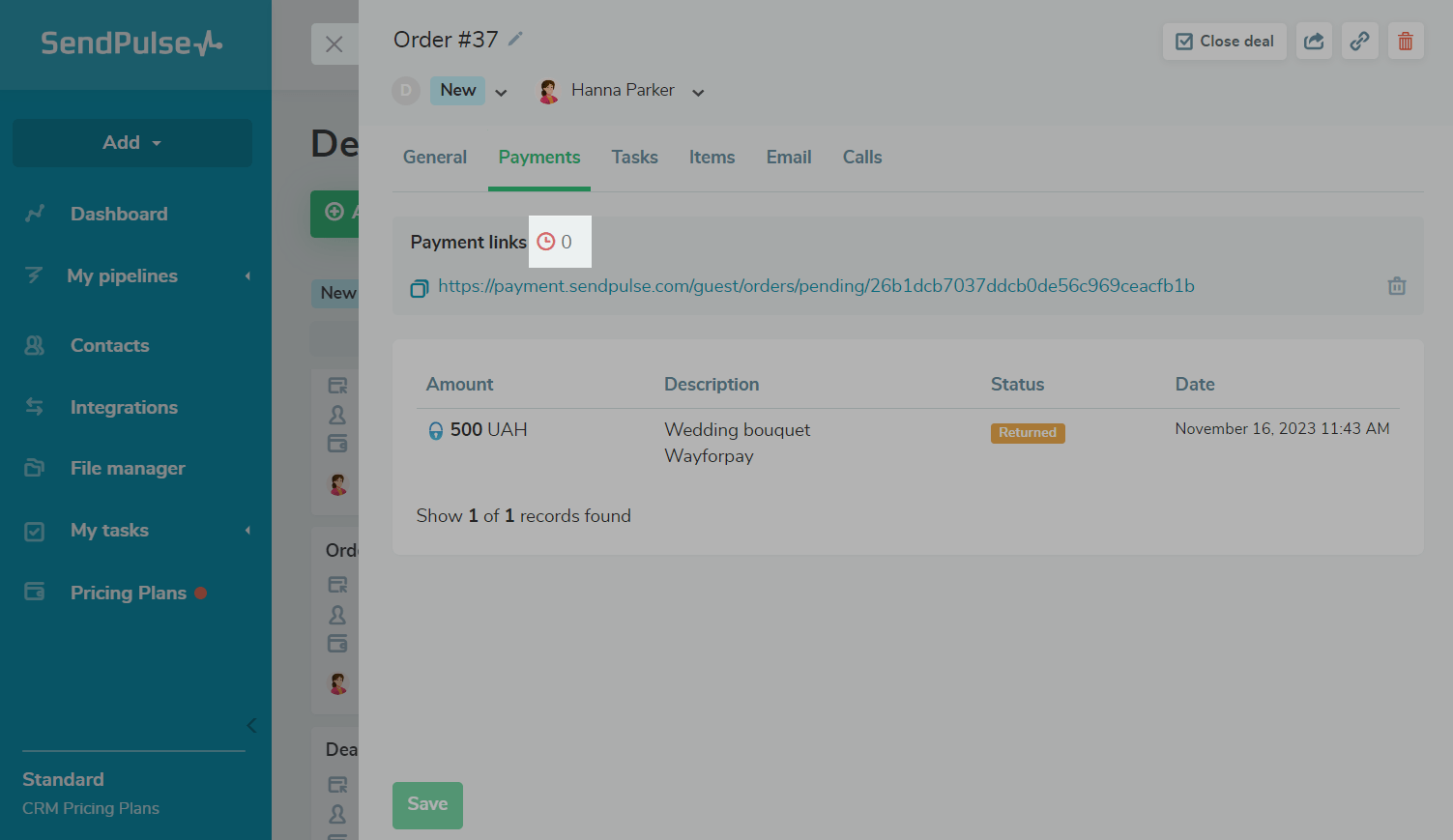
You can click the trash can icon and delete an invalid link.
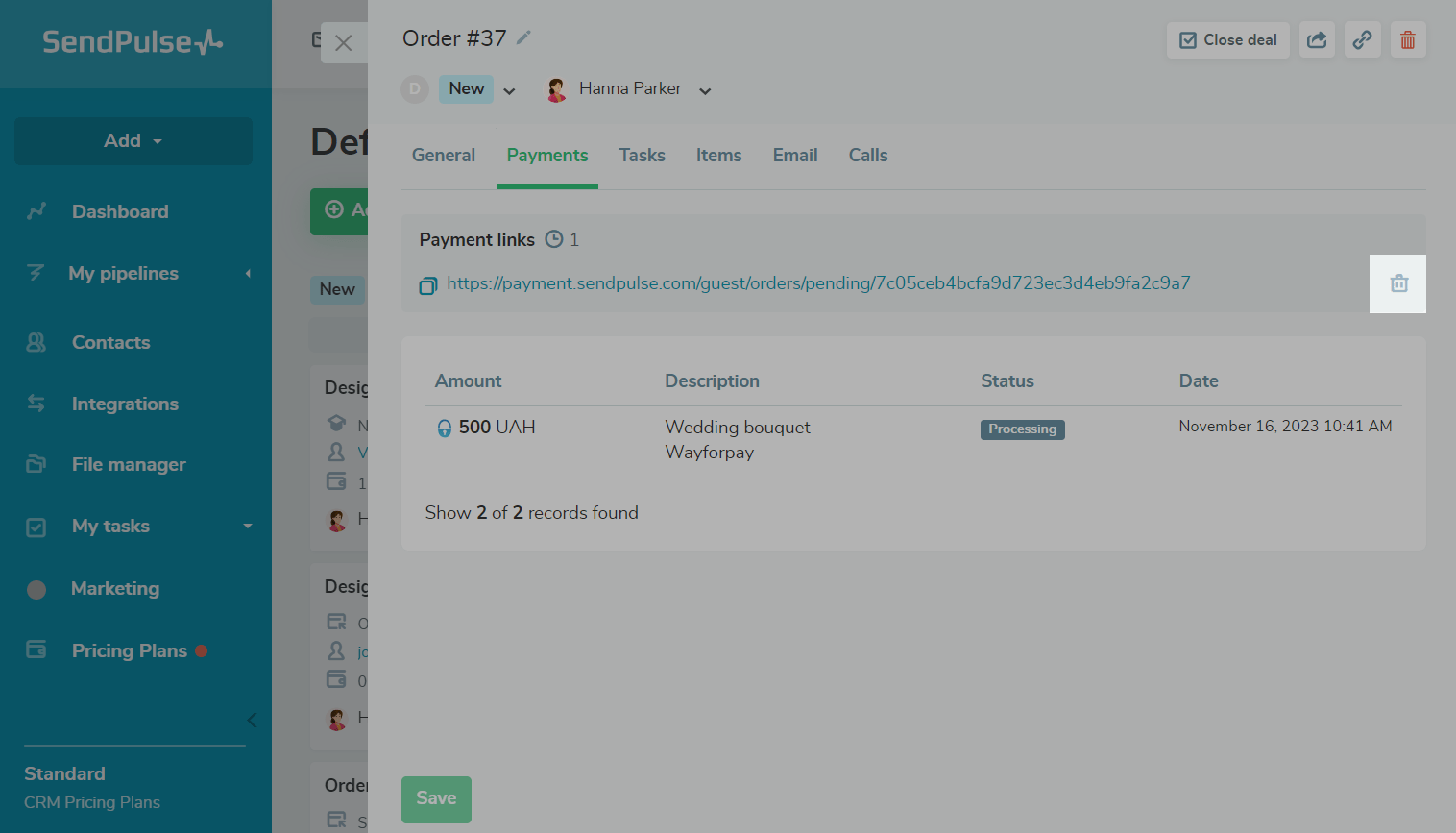
You can then generate a new link and send it to your customer. Click Create payment, and configure the same settings.
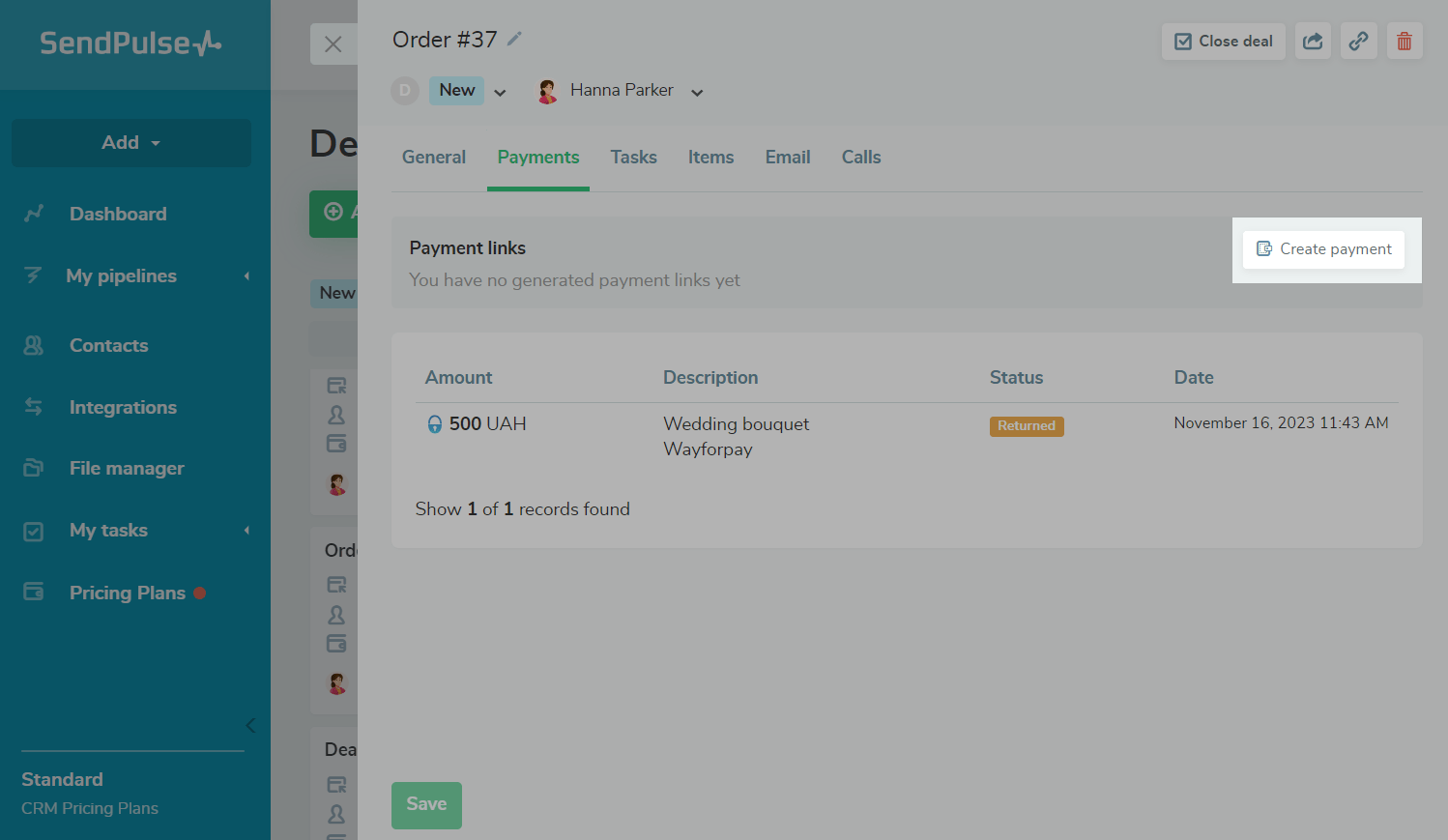
Last Updated: 22.11.2023
or